How to Stream Content on Your Smart TV: A Beginner’s Guide
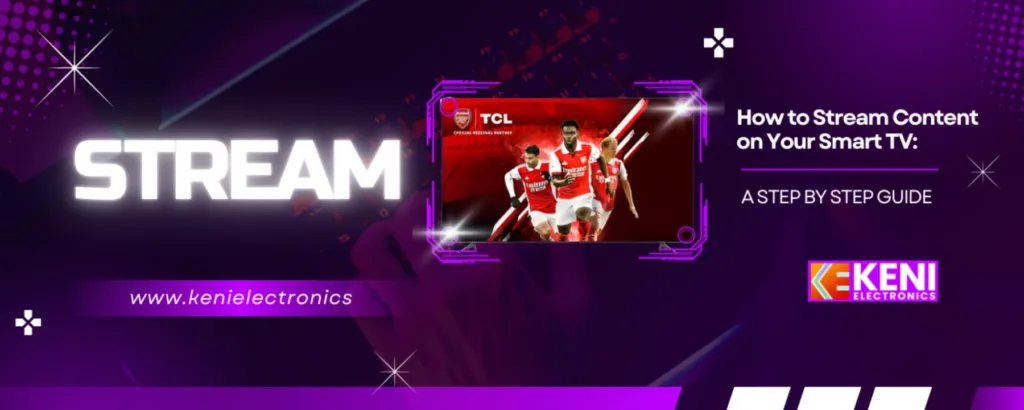
Table of Contents
Streaming content on your Smart TV has never been easier, but for those new to the technology, it can seem a little overwhelming. Whether you’re trying to watch your favorite movies, TV shows, or live sports, streaming allows you to access a world of entertainment right from your TV. This beginner’s guide will walk you through the basics of streaming content on your Smart TV so you can start enjoying your favorite content in no time.
Step 1: Set Up Your Smart TV
Before you can start streaming, make sure your Smart TV is properly set up. Follow these simple steps:
- Connect to the Internet:
- Go to your TV’s settings and select the Wi-Fi or Ethernet option.
- Enter your Wi-Fi network details to connect to the internet.
- If using an Ethernet cable, simply plug it into your TV and router.
- Sign In to Your TV:
- Most Smart TVs require you to create or sign in to an account. You can either use a pre-existing account or set up a new one, which will help personalize your viewing experience.
Step 2: Install Streaming Apps
Smart TVs come with a wide variety of streaming apps pre-installed, but you may need to download others to access your favorite content. Here’s how to install them:
- Access the TV’s App Store:
- Look for the “App Store” or “Apps” section on your TV’s main menu.
- Browse or Search for Apps:
- Popular streaming apps like Netflix, Hulu, Disney+, Amazon Prime Video, and YouTube should be easy to find. Use the search function if needed.
- Download and Install Apps:
- Once you find the app you want, click “Install” or “Add to Home” to start streaming. Most apps are free, but some may require a subscription.
Step 3: Sign In to Streaming Services
Once the apps are installed, you’ll need to sign in with your account credentials. If you don’t have an account for a service, most platforms allow you to sign up directly through the TV.
- Open the App:
- Select the app you want to stream from (e.g., Netflix, Hulu).
- Enter Your Credentials:
- Sign in with your username and password. If you don’t have an account, create one by following the on-screen instructions.
- Explore Content:
- Once signed in, you’ll have access to a huge library of content. Browse through movies, shows, and documentaries, or use the search bar to find something specific.
Step 4: Start Streaming
Now that you’ve set everything up and signed in, you can start streaming content. Here’s how:
- Select Content:
- Scroll through the app’s home screen or search for a movie, TV show, or documentary you’d like to watch.
- Click Play:
- Once you’ve found the content, simply click play, and the video will begin streaming on your Smart TV.
- Adjust Settings:
- Use the TV remote to adjust volume, subtitles, or picture quality settings based on your preferences.
Step 5: Troubleshoot Common Streaming Issues
If you’re having trouble streaming, here are a few common issues and solutions:
- Weak Internet Connection:
- Ensure that your TV is connected to a strong Wi-Fi signal. You can check your internet speed or switch to a wired connection for faster streaming.
- App Not Working:
- Try restarting the app or reinstalling it if it’s not functioning properly.
- Subscription Issues:
- Ensure your subscription to streaming services is active. If necessary, check for payment issues or update your billing information.
Bonus Tip: Stream Content from Your Phone or Tablet
Many streaming services allow you to cast content from your mobile device to your Smart TV. Here’s how:
- Connect Your Devices to the Same Wi-Fi:
- Make sure both your Smart TV and mobile device are on the same Wi-Fi network.
- Use Casting Features:
- Use features like Chromecast, AirPlay (for Apple devices), or the built-in casting features of apps like YouTube to stream directly from your phone to your TV.
Conclusion
Streaming on your Smart TV is a great way to access your favorite shows and movies with ease. By following this beginner’s guide, you’ll be up and running in no time, ready to enjoy all the entertainment that streaming has to offer. With the right apps installed and a stable internet connection, you’ll be able to explore endless content and create the perfect home entertainment experience. Happy streaming!
~By KeniElectronics



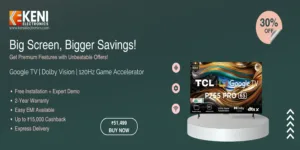


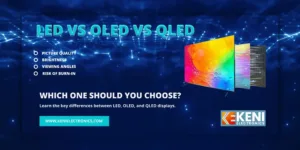

Add comment